AOL: Not able to view images.
If you are not able to view images in your AOL email, please follow these easy steps!
- Log into AOL and click on "Inbox" to view your inbox
-
In the Mail Options menu on the right hand side of the screen, select "Address Book".
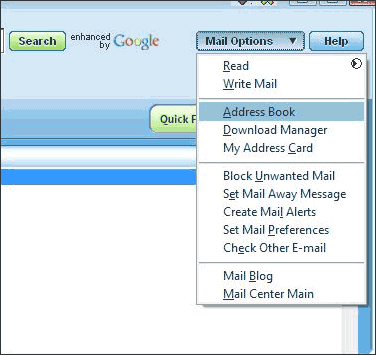
-
Select "New Contact" and add Salemail@shopittome.com to your address book.
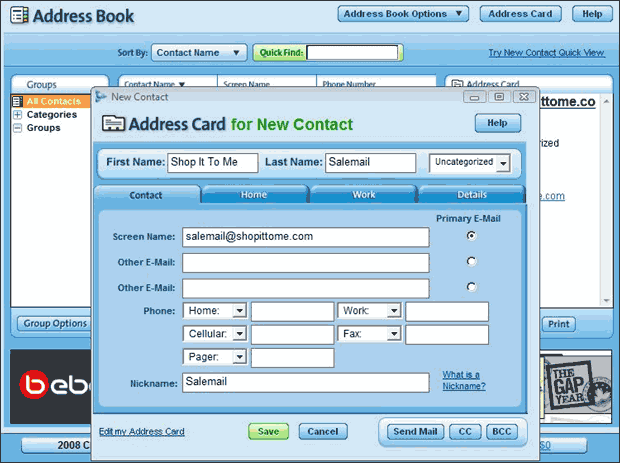
That's it! You should start to receive images. If you do not, please contact support@shopittome.com and we'll do our best to fix it.
Thanks!
AOL: Not receiving emails.
If you use AOL and have not received a validation email or are not receiving your Salemails, the emails have been inadvertently placed into your Spam folder. To resolve this, please follow the following steps:
- Log into AOL
-
In the left hand side under "My Mail Folders", select "Spam"
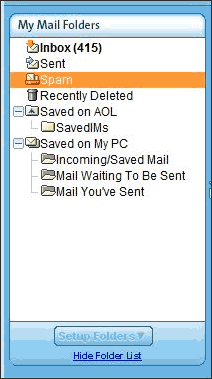
- Look for a Shop It To Me Salemail. The from address will be salemail@shopittome.com. If you cannot find the email, search for it by typing salemail@shopittome.com into the Quick Find field on the top right corner.
- If you find the email, select the item and click the "This is Not Spam" button at the bottom.

That's it! You should start to receive images. If you do not, please contact support@shopittome.com and we'll do our best to fix it.
Thanks!